Select the TBR Testing Site where you would like to test in-person. Please note that you may only test at a TBR Testing Site during the testing window set on the Academic Calendar.
Follow the directions provided by the testing center for obtaining a proctor. Some testing sites require scheduling appointments online while others only take walk-ins. Each site has different instructions and it is the student’s responsibility to follow them. Please ensure you understand scheduling requirements, identification requirements, etc.
Midterm exams for 10-week courses are scheduled at the instructor’s discretion. Because there is no scheduled testing window for 10-week midterm exams, all midterm exam proctoring must be done via virtual proctoring services for all 10-week TN eCampus courses.